
To run a reconciliation report, navigate to Settings, choose Reconcile, and then select History by account. When matching transactions, it’s important to compare each entry on your bank statement with the corresponding records in QuickBooks Online, paying close attention to dates and transaction details. If a transaction matches, mark it as reconciled by placing a checkmark next to its amount in QuickBooks Online.
- Before you start with reconciliation, make sure to back up your company file.
- To complete the reconciliation process, you must verify that the difference is zero.
- Click the Finish later button to save the work you have done so far.
- If a transaction matches, mark it as reconciled by placing a checkmark next to its amount in QuickBooks Online.
- This can happen if you’re reconciling an account for the first time or if it wasn’t properly reconciled last month.
Reconcile an account in QuickBooks Desktop
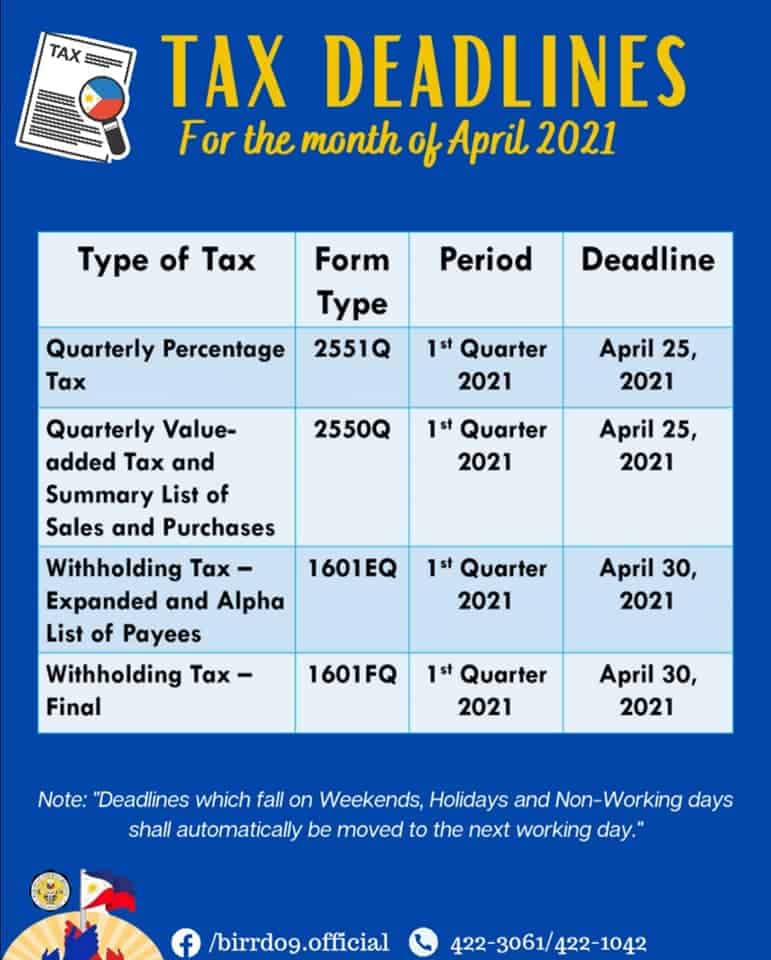
QuickBooks Desktop will automatically generate a Beginning Balance based on your last reconciliation. For accounts connected to online banking, confirm that all transactions are accurately matched and categorized. To access the reconciliation tool in QuickBooks Online, navigate to Settings and then select Reconcile. It’s important to perform a bank reconciliation periodically to identify fraudulent activities or bookkeeping and accounting errors.
When you’ve entered all the information from your bank statement, click the green Start reconciling button to continue. To correct transactions that have already been reconciled, locate the transaction in question and remove the reconciliation marker, such as a checkmark, to un-reconcile it. Then, make the necessary changes to ensure the transaction details accurately reflect the actual transaction. Adjusting entries may be necessary to correct these discrepancies, particularly in cases of bank errors or charges and fees not recorded in QuickBooks.
Why Bank Reconciliation in QuickBooks Is Important
When you create a new account in QuickBooks, you pick a day to start tracking transactions. You enter the balance of your real-life bank account for whatever day you choose. We recommend setting the opening balance at the beginning of a bank statement. Be careful not to reconcile transactions that are not yet cleared or present on your bank statement. Utilize the Items you’ve marked cleared section to compare the summary totals with those on your bank statement.
When reconciling an account, the first bit of information you need is the opening balance. If you choose to connect your bank and credit cards to your online account, QuickBooks will automatically bring over transactions and also the opening balance for you. Sometimes your current bank account balance is not a true representation of cash available to you, especially if you have t2 corporation income tax return transactions that have not settled yet.
What does the reconciliation process look like?
To see all of your adjustments on the list, you can review a Previous Reconciliation report for the reconciliation you adjusted. This will show you cleared transactions and any changes made after the transaction that may not show in your discrepancies. To reconcile, simply compare the list of transactions on your bank statement with what’s in QuickBooks.
If you need to edit or get more details on a transaction, select it for further action. To modify any information entered in the previous step, use the Modify option. Accurately reconciling your the allowance method definition accounts will take some time; however, the accuracy of your bookkeeping and the ability to quickly detect errors — or worse, fraud — is worth the extra effort. If you find yourself spending too much time on reconciliation or needing to undo reconciliation often, consider engaging an external bookkeeper or accountant to help you with the process. The main difference is that you’ll be reconciling credit card transactions instead of bank transactions. If this is the first time you’re reconciling this account, the beginning balance in QuickBooks will be zero.
If you would like to streamline your reconciliation process in QuickBooks, Synder is the answer. Synder is a comprehensive financial management software that specializes in automating accounting processes for businesses, particularly those operating in ecommerce and using online payment platforms. If your beginning balance in your accounting software isn’t correct, the bank account won’t reconcile.
Review: What are bank reconciliations?
It will teach you how to review, classify, and accept or exclude additional accounting student resources transactions that are imported automatically from your connected credit card accounts. The top of the report will display summary information similar to the top of the reconciliation screen. Perhaps the most useful information on the report is the list of uncleared, or outstanding, checks and deposits, which you’ll find at the bottom.
Set aside enough time each month so you can thoroughly examine your bank and credit card statements and carefully reconcile each account. If QuickBooks Online automatically marks some of your transactions as cleared on the reconciliation screen, unmark those so you can complete the reconciliation from start to finish yourself. Compare each transaction on your statement to the transaction in QuickBooks, marking them off only once you’re sure you are selecting the correct ones. It’s recommended to reconcile your checking, savings, and credit card accounts every month. Once you get your bank statements, compare the list of transactions with what you entered into QuickBooks. If everything matches, you know your accounts are balanced and accurate.
